cPanel account migration is a common problem nowadays. Server to server migration is very easy and most of us are used to doing it since it is automatic. the accounts of email are transferred automatically in this system. But restoring your backup email accounts that were taken from the cPanel backup wizard is a bit tricky. I will show you how to transfer email accounts from one cPanel server to another cPanel server manually.
To migrate your email accounts, follow these steps:
Old server task:
- Sign in to your old cPanel account.
- Go to Backup Wizard -> Backup -> Download a full Account BackUp
- Click the button " Generate Backup «
- Download the backup file from the administrator of files -> home/username
- Extract the file and go to homedir -> mail -> domain.com (binder). You will find folders containing all email IDs. All these folders are actually email accounts that contain email data.
- Select all the folders and zip to upload to the new cPanel account.
New server task:
- Sign in to your new cpanel account .
- Go to " E-mail accounts » and recreate all email accounts that were in your previous cPanel accounts
- Go to file manager -> mail -> domain.com (binder)
- Upload your zip file here from the backup folder [Old Server Task (Point 6)]
- Extract the zip file and you're done.
Now login to your email accounts and find all your data.
![]()



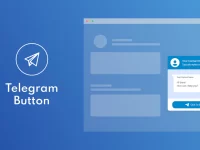

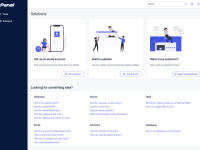
![Como solucionar 502 Bad Gateway | Cloudflare and Nginx [Engintron] – WHM/Cpanel](https://blog.index.pe/wp-content/uploads/2022/02/502-bad-gateway-70x70.png)




